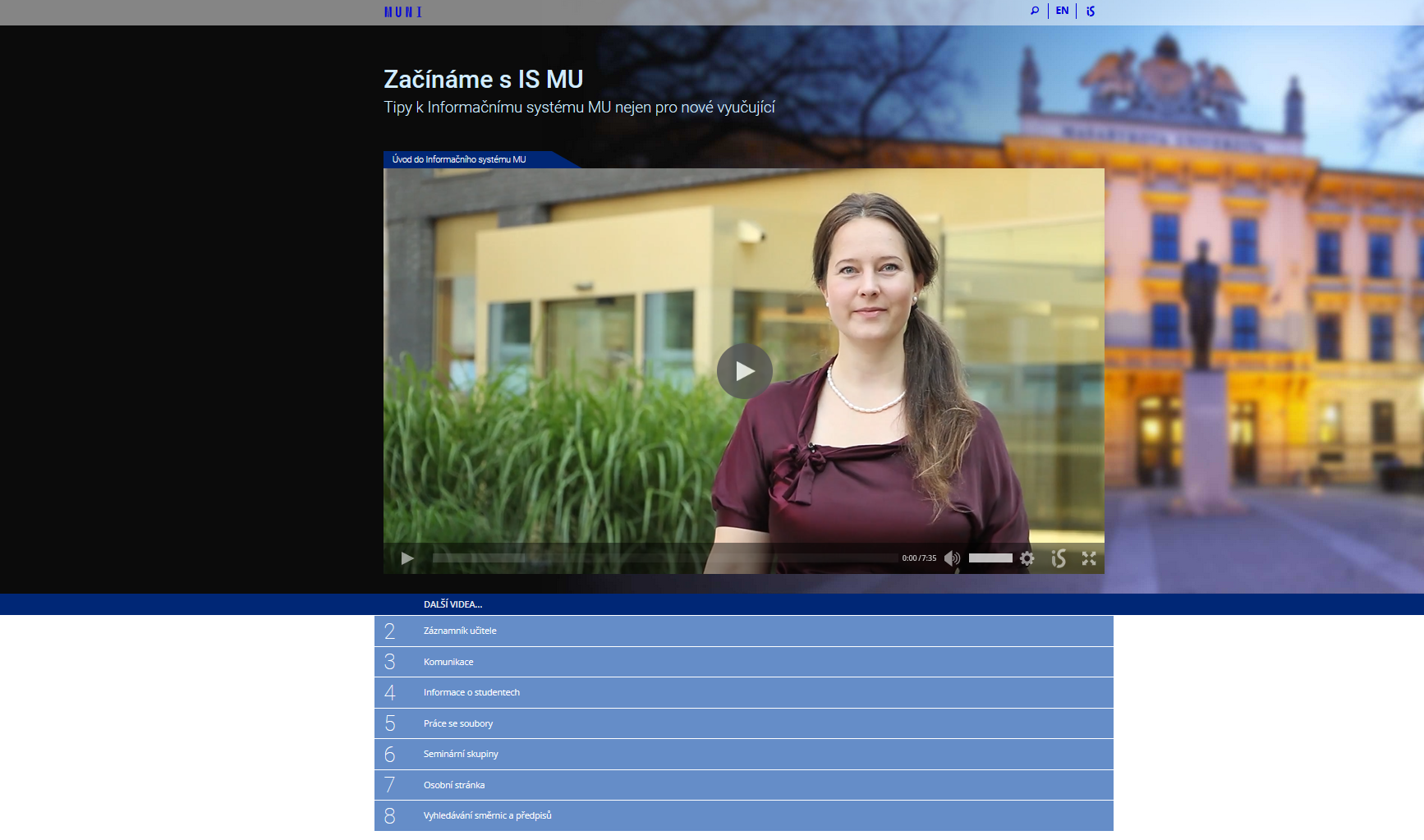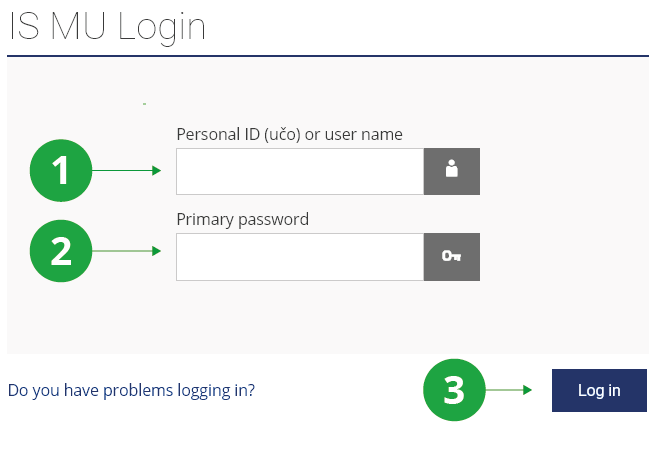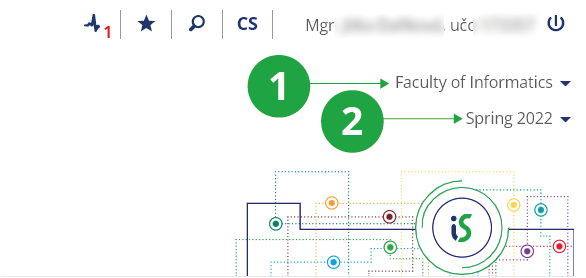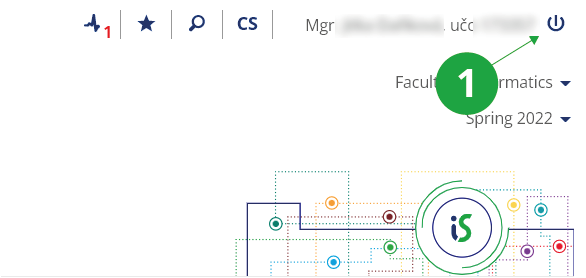Getting Started with is.jamu.cz as a Teacher
- 1.I'm new here, how do I find my way around quickly?
We have prepared a series of video tutorials to help teachers navigate the system:
Start with IS MU – Tips for MU Information System not only for incoming teachers
Preview of the video tutorials page
- 2.Login to the system
You log in to the system with the help of učo (person's university number) and primary password. If you don't know them, the faculty access rights administrator will tell you, contact at
https://is.jamu.cz/ Access rights administratorsEnter https://is.jamu.cz/ into your web browser and click on "Log in". For the security of the primary password, you will be redirected to the address islogin.cz. If you want to make sure the connection is secure, check the JAMU Information System certificate. In the browser's address bar, click the lock icon next to the URL (specific locations may vary by browser), which displays detailed information about the site's security. In the "Učo or nickname" field enter your učo or login name which you have set up in the IS JAMU. In the "Primary password" field, enter the password assigned to you by the rights administrator, or which you have changed yourself in IS JAMU.
1 Fill in your učo or nickname in the field.
2 Fill in your primary password, do not share it with anyone.
If you have problems logging in, read the appropriate Help.3 Confirm the login by clicking on "Log in" and you will enter the IS JAMU.
The Information system Settings (gear icon in the bottom right corner of the page footer) Change primary passwordand choose a new (your) primary password, take care of its security. You can also set a login nickname here. - 3.Information System (IS) ConceptFor better orientation in the system, read the help Navigation and search in IS JAMU. The tiles offered in IS JAMU and other applications behave differently depending on the user's position at school. On the title page you will see the Teacher link. The IS JAMU allows users to manage their data in person, without intermediaries, as much as possible. If you encounter problems, contact support according to https://is.jamu.cz/spravci/. Actions performed in the IS have the same binding force as administrative actions performed on paper. When entering information, pay attention to its security, all operations are recorded (if you need to find something, you can contact the system administrator).
- 4.Duties of a teacherUseThe Information system Teacherto familiarize yourself with the Teacher's Notebook agenda. Your minimum responsibilities include:
- entering awarded grades into the system in a timely manner
- posting examination dates
- updating the course syllabus and your other (teacher) information for the Course Catalogue annually
- responding accordingly to any emails from students
- 5.Communication, contactsThe university mailbox is a part of the IS. Your address is učo@post.jamu.cz. Open the mailbox and read onThe Information system My Mailor set forwarding to another stable address. You can contact another person at the school viaThe Information system PeopleMaintain data quality in the system by checking your data in two agendasThe Information system Personal SectionandThe Information system ContactsWatch for important (marked in red) messages in the Notice Board section on the IS title page.
- 6.How do I view my timetable?You will see the teacher's timetableThe Information system Calendar My timetable
If you are listed as a seminar tutor for a course and the course does not have any lecturers or seminar groups, the course lecture will also appear in your timetable.
- 7.Common problems
- Forgotten password
- Get a new one at
https://is.jamu.cz/ Access rights administratorsbecause your password is not kept in open form in the system.
- Wrongly chosen period – semester or faculty
- Almost every study page has the identification (name) of the faculty and the period (semester) at the top.
You can get to a new (different) period by clicking on the semester,
and you can go to another faculty by clicking on the faculty name.
1 Choice of another faculty
2 Choose a different period
- Exiting work with the IS
- To finish working with the system, use the button to log out of the IS JAMU,
which can be found in the top right corner. Confirm the end of the work once more with the "Log out" button.
1 Logging out of the IS
- Incorrect data in the system
- Contact the IS JAMU coordinator, the individual departments of the school are responsible for the given data.
- Ideas, suggestions, questions, mistakes
- Comments on the IS are welcome at jamuis@fi.muni.cz. When describing your comment, be as accurate as possible, always state the address of the site, the student with whom you encountered the problem, etc. – the system is very extensive.
Provided you have failed to find the information you were searching for, you can contact us at  fi
fi muni
muni cz
cz