- 1.How can I reserve a slot on an examination date?To make a reservation for a slot on an examination date, use the following path:The Information System Student End of term Examination Dates and Reservations select the appropriate course
To reserve a slot on a date, click on "details" of the date and then on "Reserve a slot on the examination date".
If you have multiple studies, you can view all exam dates at the same time by switching your study to "All Studies" in the top right corner.
- 2.How can I cancel my reservation?To cancel your reservation, proceed the way described in the previous point, but instead of using "Reserve a slot on the examination date", click on "Cancel your reservation for a slot on the examination date above". If you want to register for a different date, you do not need to log out of the original date separately. The opt-out system automatically performs, but first lets you confirm the opt-out.
- 3.My reservation has been canceled by the System automatically. How come?The System has canceled your reservation for one of the following reasons:
- You have already completed the course.
- You are no longer enrolled in the course.
- You have already taken all the re-sits you were entitled to within this course.
- You have already taken all the second re-sits you were entitled to within your studies.
The System has canceled your reservation (since you can no longer make use of it anyway) to allow other students to make theirs. - 4.I cannot make a slot reservationProvided you experience difficulties in making reservations, please ensure that none of the following is the case:
- No reservation required
- The examination date may have the attribute of “no reservation required”. In such a case, the examination date has been posted on the Information System as the one intended for all students (in which case a reservation would be pointless) or the teacher may plan to open it for reservations later on.
- It is too late or too early for a reservation to be made
- Students are allowed to reserve slots from the date specified as “open for reservations from” (possible from 17:00) to the date specified as “open for
reservations to”. If the latter has not been specified, they may make their reservations by the moment the examination starts. The same applies to
the cancellations of reservations.
If you do not intend to take an examination on the date you have reserved a slot on, please free it for another student. You should also make inquiries into whether you will automatically obtain a “fail” grade provided you fail to come to the exam on the date on which you have reserved a slot. - You have reserved a slot on another examination date of the course already
- Every student is allowed to reserve a slot on only one examination date to come (applies to the same course). He/she can reserve a slot on a re-sit date only after the commencement of the examination he/she has already reserved a slot in.
- You have sat for the examination before
- If the date is exclusively an examination one (not a re-sit one) and you have already taken the examination before, you will not be allowed to reserve a slot on it. That is, every student is allowed to reserve a slot on only one “examinations only (no re-sits)” date. (Students are entitled to one examination date only. Other attempts at passing an examination must be made on re-sit dates or those which have no attributes assigned.)
- There are no conditions for applying for a exclusively re-sit term
- A student may apply for an exclusively re-sit term only if:
- the teacher has assigned an unsuccessful course evaluation,
- or has been enrolled for any subject exam date in the past,
- or there is no due date in the future.
- There are no longer any vacancies (no slot available) on the examination date
- It is not possible to reserve a slot on an examination date once the number of reservations made has reached its specified limit.
- The series constraint is not met
- Teachers can limit enrollment to a series of dates. If you think you qualify, try recalculating your selection with the "update" button.
- Exceeded number of possible concurrent logins in series
- The teacher has set the maximum number of dates the student can enroll simultaneously. This number has been exceeded (if you still want to subscribe to any term in this series, unsubscribe from any other term, if possible).
- 5.I want to participate in the examination date hunt. How can I make a reservation as quickly as possible?Sometimes, some popular examination dates run out of slots quickly. Provided you want to participate in the examination date hunt, which always begins at 17:00, here are the instructions on how to do so effectively:
Go to the 'Examination Dates and Reservations' section and make sure that you have selected the right term (see the top of the page). Click on the appropriate code of course, which will take you to the page listing its examination dates. Unless it is 17:00 yet, the dates are red, i.e. you still cannot reserve any slot on them. Each of the dates contains the 'attempt to reserve a slot' reference. Provided you click on one of the references before 17:00, you will get an error message. Nevertheless, you can use the Refresh/Reload button of your browser to repeat the operation until you succeed in the reservation.
You can perform this operation any time before the start of reservation period. You can even open several windows, load them with different examination dates and keep refreshing their contents switching between these.
Please bear in mind that the workload of the System might increase dramatically shortly before 17:00 and thus you might not find enough time for the preparation. It is therefore advisable to begin earlier.If you want to check your ranking in the time competition, you can use the application "Course and Seminar Group Registration Position".
- 6.What do the exam dates mean?Click on the course name to get a list of terms that are listed for that course. For each date there are detailed information, eg about the venue, number of students enrolled, etc.
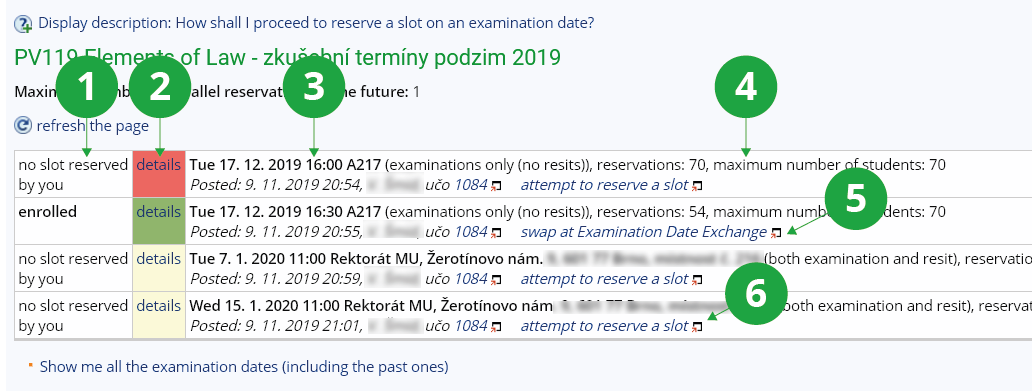
1 Information about the status of your registration for the exam.
2 Detailed information.
3 Exact time and location of the term.
4 Number of enrolled and maximum number of enrolled students for this term.
5 Examination Date Exchange.
6 Quick reservation.
- 7.Where can I find my grades/evaluation?Here is the path to the page listing your grades/evaluation:The Information System Student End of term Grades Obtained
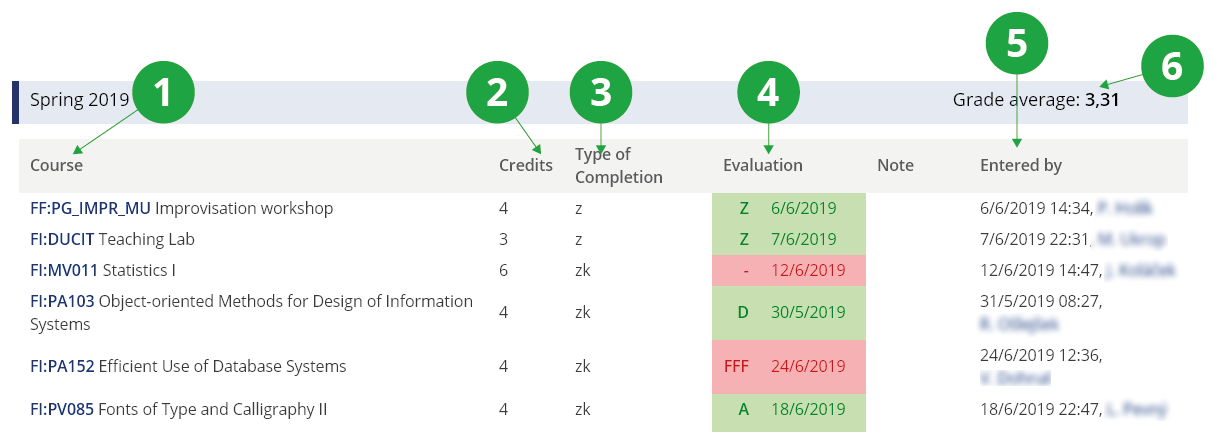
1 Code of course and its name.
2 Number of credits granted for completion.
3 Course completion type.
4 Grade (evaluation) granted and date it was entered into Information System.
5 Date and person who entered the grade (evaluation).
- 8.Can I have the information about my grades/evaluation sent by e-mail?Yes, you can. The Information System allows you to activate the automatic grade-change notification service. The System scans all the modified or newly entered grades every night and sends everyone who has activated the option, and whose grade has changed or has been entered into the system, an e-mail message notifying him/her of the fact. To activate the service, use the following path:The Information System System System settings Events Configure email notification for IS events
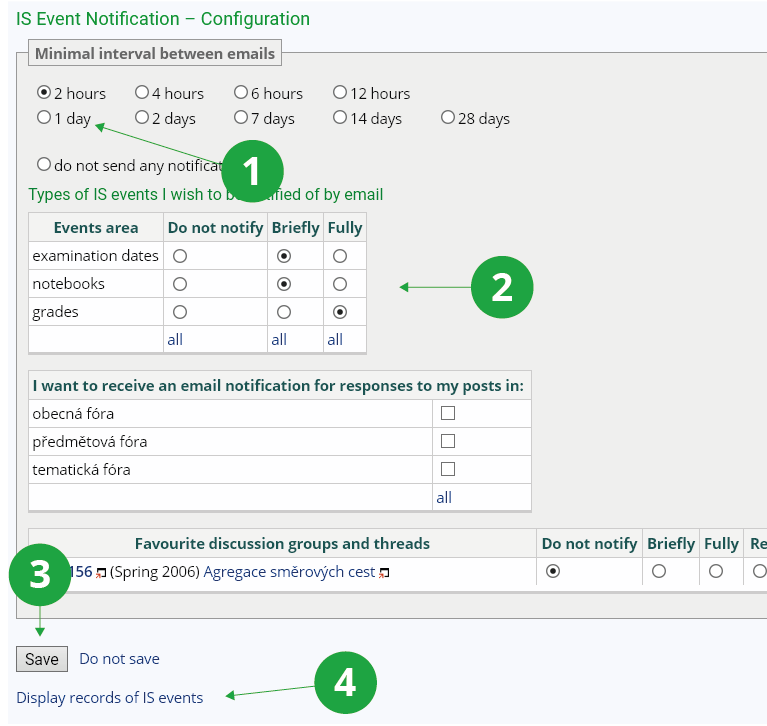
1 Set the interval between two e-mails.
2 Selection of event type and report format.
3 Confirm settings.
4 Displaying the latest events in IS JAMU.
- 9.Where can I find all my grades/evaluation hitherto gained?To see all your grades, use the path below:The Information System Student End of studies Grades and Credits Obtained During All My Studies and My Grade Average
or
The Information System Student End of term Grades obtained Show my evaluation results obtained in all the terms of my studies - 10.How can I make my grades visible to other people?You can set up study results on your personal page in the People app. See Help.
- 11.What are notebooks and where can I find them?The notebooks are used for storing messages for students or their interim results, scores, etc.
To browse the contents of notebooks, use the following path:
The Information System Student Teaching Information from Notebooks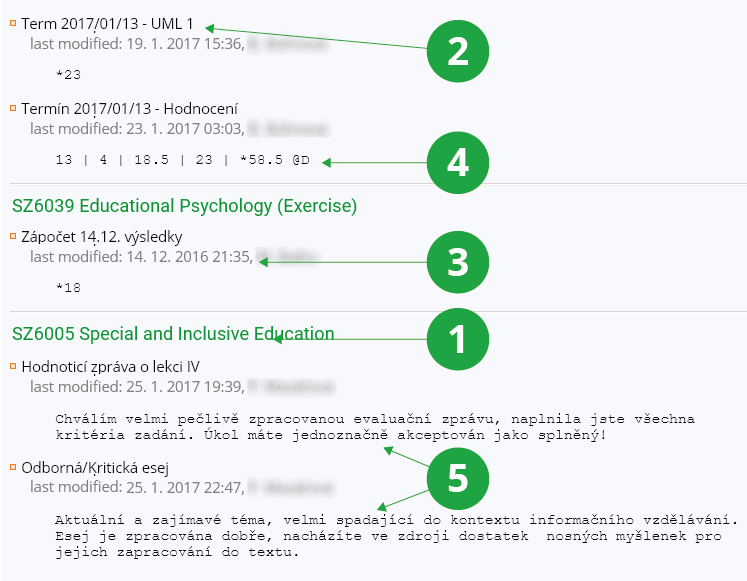
1 Score (evaluation) can be found below the code and name of course.
2 One of evaluation sections.
3 Date on which the score (evaluation) was last modified and name of person who did so.
4 Individual scores, total (following '*') and final grade.
5 Teacher's comments.
- 12.I cannot see my score in the notebook! What is wrong?You may have selected a wrong term or programme of studies (see the top of the page). If this is not the case, you might want to contact your teacher and ask him/her about whether he/she has entered your score into the notebook or not.
Provided you have failed to find the information you were searching for, you can contact us at