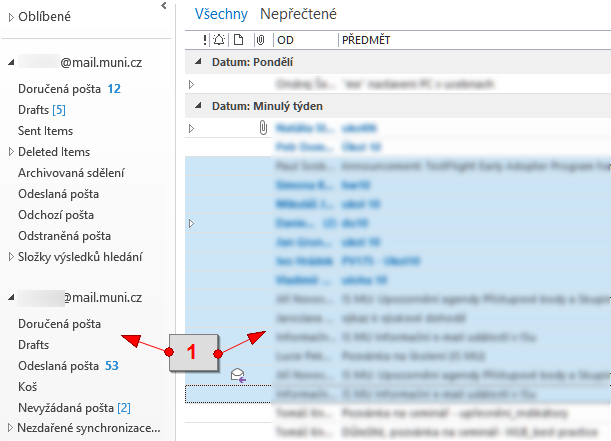- 1.What are external services?External services offer tools for communication and collaboration, such as mail, calendar or document sharing space. You can use external Microsoft Office 365 services through the IS JAMU. After turning on the Microsoft Office 365 service, an account named učo@post.jamu.cz will be created for you. External services are available free of charge and are voluntary.
- 2.What services are available through Microsoft Office 365?The following services are available through Microsoft Office 365 (O365):
- Office Proplus – MS Office for employees and students JAMU
- All students and employees of JAMU using the external service O365
(instructions on how to turn on the service here) have the option
install desktop version of office
MS Office up to five devices for free. The installation can be performed on computers running Windows, Apple OS X or
mobile devices with Android, Windows Phone or iOS operating systems. The MS Office package contains a standard
applications, including Outlook, Access, Publisher, and InfoPath. Upon termination of work at JAMU, the MS Office user will be deactivated
and will only be available in limited functionality mode. They will ensure the installation of MS Office on equipment owned by the university
as before, on request, the IT staff of the relevant departments.
- Installation – You can find the installation package after logging in to O365 at https://portal.office.com/OLS/MySoftware.aspx. After logging in with your O365 account to the MS Office installed in this way, it will be activated.
- Activation – MS Office automatically reactivates once every 30 days. It is therefore necessary to connect the device to the Internet in this interval, otherwise the functionality will be limited.
- Deactivation – Unnecessary licenses are deactivated at https://portal.office.com/account/#installs. Just click "deactivate" for the selected device.
- Exchange
- E-mail, calendar, and to-do list are available through Exchange. Exchange services are only available if you do
you have mail forwarded from IS to O365 (more in question What it means to receive mail outside the IS JAMU?).
If you do not do so, these services will not be available in your O365 account.
- 50 GB mailbox. Here you will find e-mails delivered to your university account. The use of titles in the mailbox name depends on your IS settings.
- Calendar
- An online calendar with the ability to efficiently schedule appointments and share the calendar with other users.
- Tasks
- Task management is part of the Outlook web interface.
- OneDrive
- It is a private web drive offering 1 TB (capacity is not shared with Outlook), which thanks Office Web Apps allows you to share and create documents compatible with MS Office.
- Office Web Apps
- It is a web equivalent of the MS Office office suite. Specifically, these are: Word, Excel, PowerPoint and OneNote. It is used to create and edit documents through a web browser without the need for anything install while the created documents are fully compatible with the desktop version of MS Office.
- People
- Online contact directory. In addition, you can create groups here for easier collaboration with colleagues. Groups allow for group chat, use of shared document storage, OneNote block, calendars and Task Scheduler.
- Skype for Business
- Skype for Business is a multifunctional communication tool enabling text chat, audio and video calls, including desktop sharing and the use of a virtual whiteboard. In addition to the desktop or mobile application, you can also use the web version, which does not have all the features. The web version is available in the mail interface at the top right under the capital letter S. For instructions on the desktop and mobile versions, see Procedures for downloading Skype for Business to your computer / mobile phone. The application will be fully functional within 48 hours of account activation (applies to both desktop and web interfaces). Skype For Business Web Scheduler functionality is also available, allowing you to hold conference calls with users outside of O365, using only a web browser. In addition to classic forms of communication, it also enables voting or sharing on the desktop or just selected applications, materials, notes in OneNote, virtual whiteboards or PowerPoint presentations. Meetings can be set up at https://sched.lync.com ( after logging in to O365) or directly from the Skype For Business desktop application. The instructional video (in English) shows how such a meeting can take place.
- Office Mobile
- The application allows reading and editing documents on Android, Windows Phone and iOS mobile platforms (editing only for iPhone, not iPad).
- OneNote
- Notes and tasks management application can be used on both mobile and desktop platforms.
- Class Notebook
- OneNote block adapted for cooperation between teachers and students.
- It consists of three sections:
- Student notebooks (private space for each student).
- Content library (used to publish study materials for students).
- Collaboration space (teacher and students can edit the content together).
- Sway
- A tool for creating interactive presentations. In addition, presentations are responsive for easier viewing on mobile devices. Sample presentation created in Sway.
- Forms
- Questionnaire creation and evaluation tool.
- Planner
- A tool for planning and organizing private and team tasks. The planning style can be compared to services such as Trello or Wunderlist.
- Yammer
- School community network.
- Delve
- An overview of documents from the entire Office 365, which according to Microsoft could be interesting for you.
- 3.How do I turn external services on/off?To activate external services, proceed viaThe Information system External servicesClick "Activate" for the selected service here. After turning on the service, an account will be created for you (this operation may take several minutes). Links to individual enabled services can be found directly on the title page in the section "External services" or in the above application. If you no longer want to use the account, click "Deactivate" for the selected service. All your data (account, saved emails, documents and settings) will be deleted and the services offered will no longer be accessible to you. If you received mail in this service, delivery to the mailbox in the IS JAMU will be set up automatically.
1 Activation/deactivation of the service.
2 Links to individual services.
- 4.What does it mean to receive mail on an external service?If you set up the reception of e-mails in one of the external services, the e-mails will no longer be delivered to your mailbox in the IS JAMU, but directly to the external service. These are e-mails delivered to the university address učo@post.jamu.cz or user_name@post.jamu.cz. Messages from the external service will also be sent under these addresses. To receive e-mails in an external service, you must first turn on the external system services on the pageThe Information system External servicesfor the selected service, click on the link "I want to receive e-mails in (...) for IS JAMU" and confirm your choice. If you have set forwarding of incoming messages outside the IS in the IS, this forwarding will be canceled. In this case, the messages delivered to you will not be transferred to the external system, they will be accessible at the place of delivery. Always look for newsletters in a service (not currently in use).
- 5.Synchronize clients with Microsoft Office 365.Outlook Anywhere access (for Exchange ActiveSync mobile platforms) lets you synchronize both your mail and your tasks, contacts, and calendar among all user devices. Instructions for Outlook 2007/2010/2013 in Windows
- Open "Control Panel" on your computer → E-mail (32-bit) → E-mail accounts... → New... – Manually configure server settings or other server types → Microsoft Exchange or compatible service.
- Enter in the "Server" field outlook.office365.com.
Enter the login in the "Username" field učo@post.jamu.cz or prezdivka@post.jamu.cz, you have a nickname
set in the IS Mail as the sender's address.
- Next, select the "Advanced Settings" option and select "Anonymous Authentication" in the "Security" tab.
- On the "Connection" tab, select the "Connect to Microsoft Exchange using HTTP" option.
- Next, click "Exchange Proxy Settings ..." and type outlook.office365.com. In the proxy server authentication settings, select "Basic
verification ’. Confirm all windows and continue by clicking on "Next>", enter the login details in O365 when prompted. So učo@post.jamu.cz a sekundární heslo.
- Android
- In System settings, select Accounts and sync → Add Account → Corporate (or Microsoft Exchange ActiveSync).
- Fill in the following fields:
Email address: učo@post.jamu.cz
Domain: leave blank!
Username: učo@post.jamu.cz
Password: secondary password
In the "Manual settings" section, enter outlook.office365.com in the Server field - Confirm all requests.
Android connection does not allow task synchronization.
- Windows Phone
- In the system settings, select Email + accounts.
- Select Add Account → advanced settings.
- Fill in the email address in the form učo@post.jamu.cz and use your secondary password as the password and confirm.
- Select Exchange ActiveSync.
- Change username to učo@post.jamu.cz, set server to outlook.office365.com
- Press log to exit the wizard.
- More detailed sync settings: in system settings → Click Email + Accounts on the newly added account and adjust its behavior. You can edit the name when new items should be downloaded ("when items arrive" means immediately), how old messages should be download and what types of items to sync.
- iOS
- Select Settings → Mail, contacts, calendars → Accounts (Add Account) → MS Exchange
- Fill in the following fields:
Email address: uco@post.jamu.cz
Server: outlook.office365.com
Domain: leave blank!
Username: re-enter your email address
Password: secondary password
- 6.Procedures for downloading Skype for Business to your computer / mobile phone.To download Skype for Business to your computer / mobile phone, follow these steps:
- Windows
- You can download the client at this address https://portal.office.com/OLS/MySoftware.aspx. If you have MS Office 2016 or later installed, Skype for Business is already part of it.
- Android
- Enter Google Play to find the appSkype for Business for Android.
- iPhone (iPad)
- Enter the App Store and search for the application Skype for Business.
- Click the "Free" button → select the "Install" option → Fill in your App Store Apple ID and password. The application icon will appear on your desktop and the installation will begin.
- After the installation is complete, you can run the application.
- 7.Connect to mail in Microsoft Office 365 via IMAP / POP / SMTPUse the following information to set up the service. The login details are the same as for O365.
- IMAP
- Server: outlook.office365.com
Port: 993
Connection security: SSL/TLS - POP
- Server: outlook.office365.com
Port: 995
Connection security: SSL/TLS - SMTP
- Server: smtp.office365.com
Port: 587
Connection security: TLS
- 8.How do I move mail from Microsoft Office 365 back to IS mail?To move it is necessary to have both mailboxes in one place and then move the content from one to the other. One of the mail desktop clients can be used for this purpose, The individual steps are described below.
- Thunderbird (TB)
- We will add an IS mailbox
- In the TB toolbar, click on Tools → Account Settings → Account Actions (vlevo dole) → Add Mail Account.
- Click on the wizard to add a mailbox according to email help.
- Add O365 mailbox
- We will use the same procedure as in the case of adding IS mail, only for settings the instructions for connecting the O365 mailbox via the IMAP protocol.
When naming a mailbox, we recommend adding the O365 extension for easy identification.
- We will use the same procedure as in the case of adding IS mail, only for settings the instructions for connecting the O365 mailbox via the IMAP protocol.
- We will move the emails
- In TB, open the O365 Inbox folder, mark the e-mails to be moved (we can also use all of them with CTRL + A) and move them by dragging the mouse to the corresponding folder of the IS mailbox, just as we would drag files from one folder to another, for example.
1 Drag the marked e-mails to the left in the mailbox.
- We will add an IS mailbox
- Outlook
- Add IS mailbox
- In Outlook, click File at the top left &→ Add Account.
- Click on the wizard to add a mailbox according to mail help.
- Add O365 mailbox
- We will use the same procedure as in the case of adding IS mail, only for settings instructions for connecting the O365 mailbox via IMAP.
- We will move the emails
- In Outlook, open the O365 Inbox, mark the e-mails to be moved (we can also use all of them with CTRL + A) and move them by dragging mouse to the corresponding folder of the IS mailbox, just as we would drag files from one folder to another, for example.
1 Drag the marked e-mails to the left in the mailbox.
- Add IS mailbox
The procedure may differ slightly in different client versions.
- 9.What happens to my account after graduation/termination?You can find the validity of external services in the System Access Help.
- 10.What are the conditions for using external IS services?External IS services have been made available by IS JAMU developers to their users to increase the comfort of using IS JAMU. External IS services are services provided to the school by an external entity (eg Google or Microsoft). As it cannot be ruled out that the conditions for providing the service by an external entity will change in the future, neither the IS ervices have been made available by IS JAMU developers to their users to increase the comfort of using IS JAMU nor the school can guarantee the availability of the services at any time in the future. Any change in the contractual conditions by external service providers may lead to the termination of support for the provision of services. Neither the IS JAMU nor the school is responsible for any loss of data stored in external services or for other damage caused by (non) provision of external services.
Provided you have failed to find the information you were searching for, you can contact us at  fi
fi muni
muni cz
cz