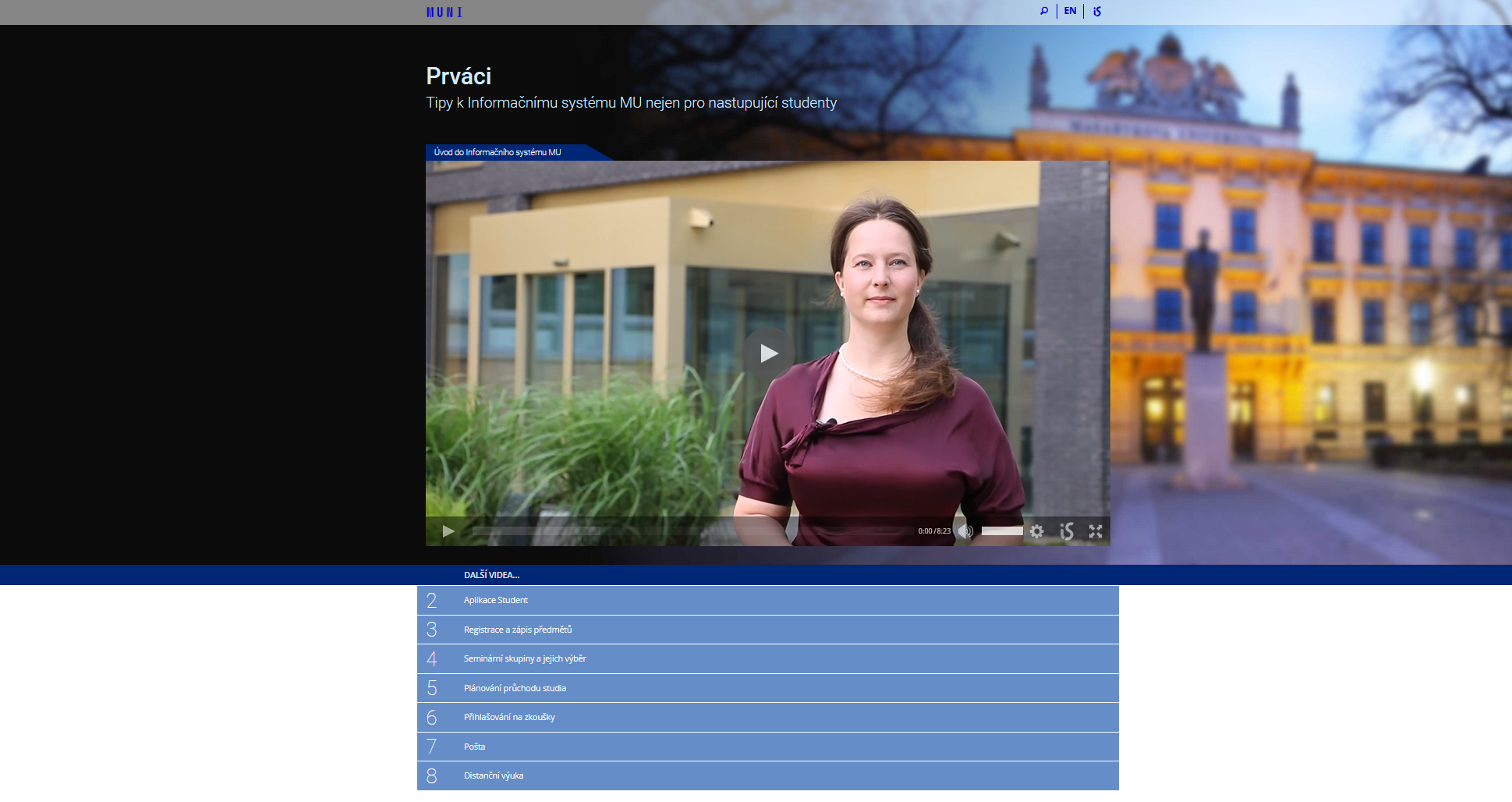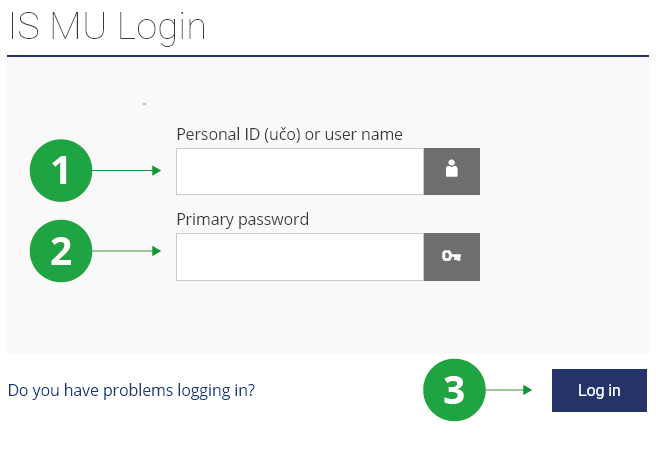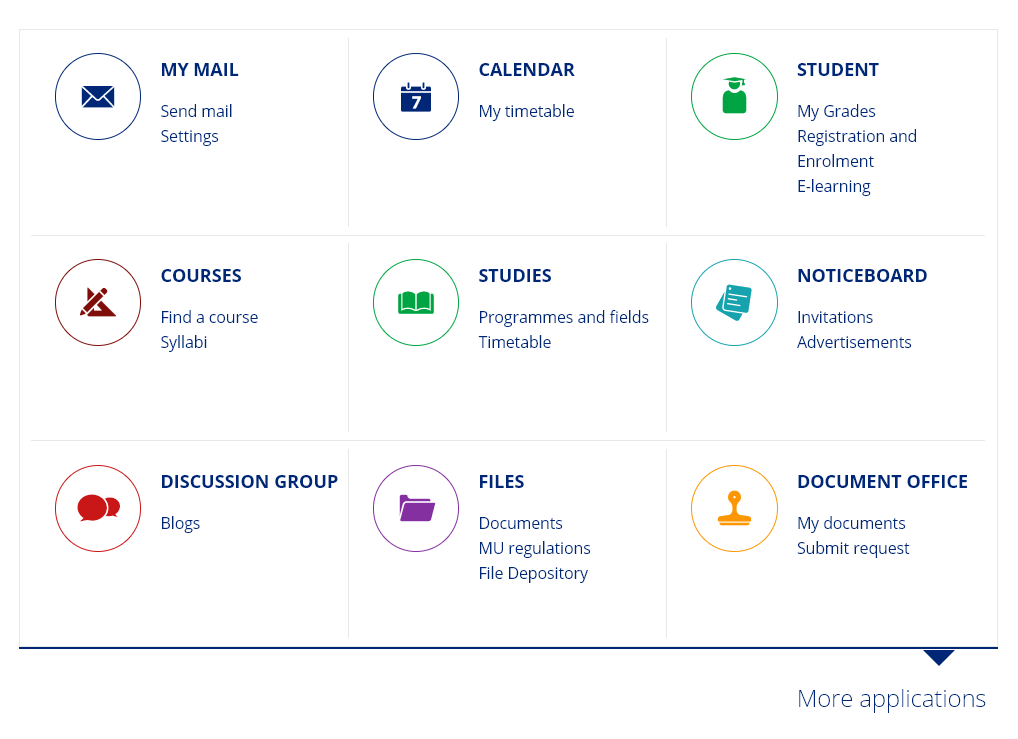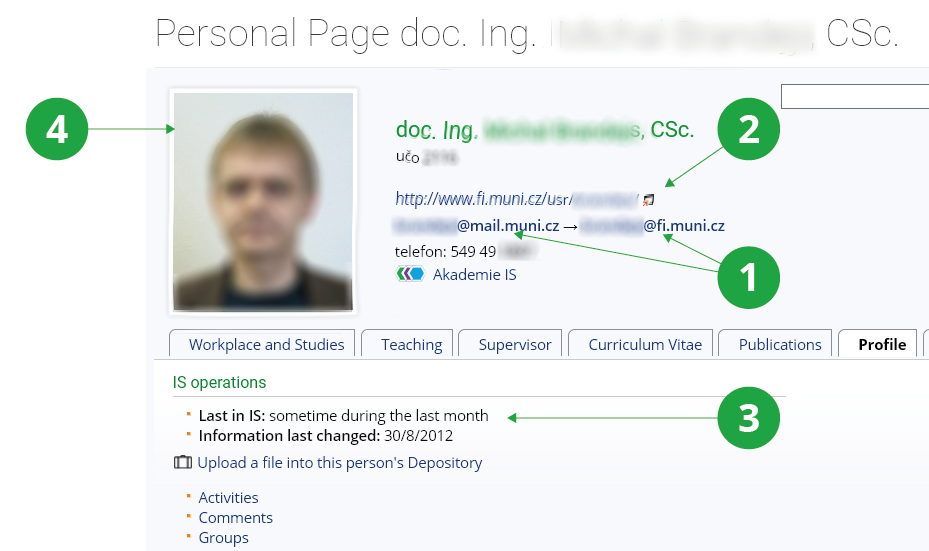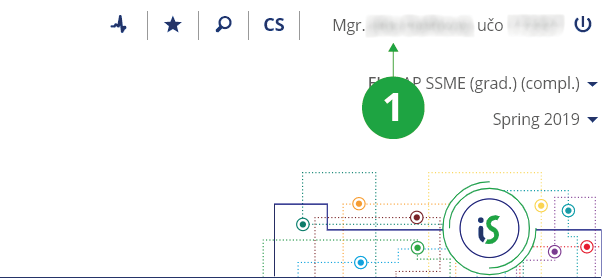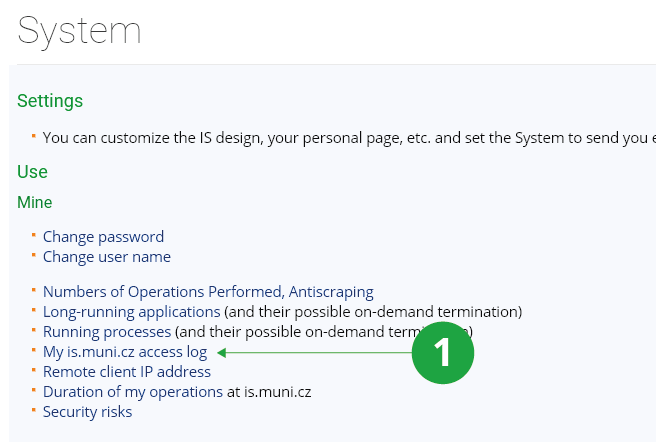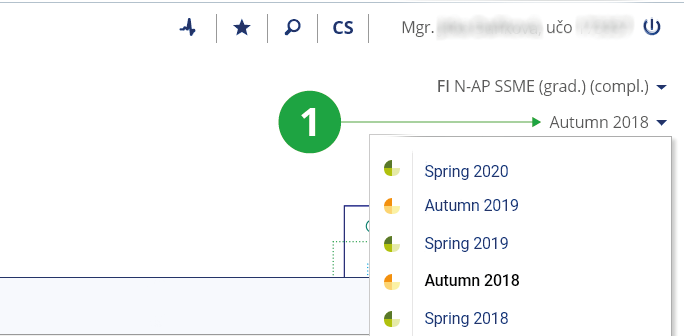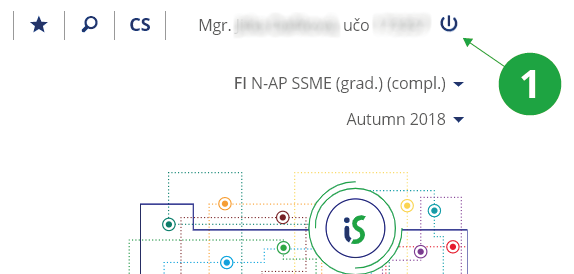Getting Started with JAMU IS as a Student
- 1.I'm new here, how do I find my way around quickly?
We have prepared a series of video tutorials to help students navigate the system:
Freshmen – Tips for MU Information System not only for incoming students
Preview of the video tutorials page
- 2.I find JAMU IS rather complicated. How can I learn to work with it?
- Read this text "Getting started with is.muni.cz as a student" (click on the relevant links in the IS while reading).
- Important: Familiarize yourself with the overview of student
responsibilities in the help:
The Information System Help Student Student's Duties and Basic Terms
- Browse the help section Navigation and search in the JAMU IS:
The Information System Help Other Navigation and search in the JAMU IS
- Browse the signpost:
The Information System StudentAt the top of the page is a bar with links sorted by term and study period. Browse through these links. Try out the applications below them and read the help for them.
- 3.Access to the information systemYou log in to the system using your personal ID (university identification number) and primary password. The information system can be accessed from anywhere on the internet. Enter https://is.jamu.cz/ in your web browser and click on Log in. Due to the security of your primary password, you will be redirected to islogin.cz. To make sure your connection is secure, check the JAMU Information System certificate. In your browser address bar, click the lock icon next to the URL (specific location may vary by browser) to view detailed information about the site's security. In the "Personal ID (učo) or user name" field, type your učo or user name that you set up in the JAMU Information System. In the "Primary password" field, enter the password assigned to you by the rights administrators or changed by you in the JAMU IS.
1 Enter your personal identification number (učo) or user name.
2 Fill in your primary password, do not share it with anyone.
3 Click on “Log in” to enter the System.
https://is.jamu.cz/ access rights administratorsIf you're having trouble signing in, read the Help. The Information System is protected against overloading by automatic click repeats, in case of exceeding the operation limit the user's access to the system will be blocked. More on protecting the system from overloading. Orientation in the system is described in the Help Navigation and Search on the JAMU IS. - 4.Concept of the JAMU Information SystemThe content of the system varies depending on your position at the JAMU. On each page you will find applications for various administrative tasks, which usually consist of forms where you fill in data (e.g. select courses, correct your home address, select the dormitory you are interested in) and click "Save" to send your requests to the central computer. In addition to entering your own data, the system also provides you with a large amount of supporting information - details of courses, lists of people, various statistics, etc. E-mails from your teachers are also important.
Actions taken in the JAMU IS are as binding as administrative actions taken on paper.
- 5.Main student applications
- On the front JAMU IS page, all the agendas and applications that are
important to you are selected. You should be able to find everything
you need to get started with the system. Later, you can, for example,
customize the links displayed in the left column.
- Course registration and enrolment
- You can access the registration and enrollment application directly from the IS JAMU homepage via:
The Information System Registration and EnrolmentRegistration is an expression of your interest in studying the course in the following semester. The easiest way is to check the course in the registration template of your programme and click on "Save Changes" to confirm the form. You can find registration templates in:The Information System Student Start of Term Course Registration and Enrolment Add courses [your faculty]: template registration template of your programmeWhen exactly can you register:Information System Student Start of Term Course Registration and EnrolmentYou can register for any course (even from other faculties), but it is necessary to check whether you have fulfilled the conditions listed in the Course Catalogue application. Problematicly registered courses are accompanied by a red problem message in the table of registered/enrolled courses. Address these red registrations with the Office for Studies or ask the teacher for an exception (see My registration record is marked red. How can I apply for the enrollment permission/exception?). Courses can still be registered and cancelled during the period of enrolment and enrolment changes, but in addition, confirmation – enrolment of problem-free courses – is ongoing. Only at the point of enrolment do you gain the right and obligation to take the course. If the course enrolment is not done, the teacher cannot communicate with you and evaluate you. If you are a first semester student, it is possible that, exceptionally, the Office for Studies has done the electronic registration for you. Check your enrolled courses in the application:The Information System Student End of Term Grades obtainedOr directly from the IS JAMU homepage:The Information System My Grades
- Term Calendar
- If you are not sure when course registration, semester enrolement,
etc. takes place at your faculty, use the "Term Calendars by
Faculties" application available via:
The Information System Studies Browse faculty calendars
- Timetable
- Your timetable of enrolled courses can be found via this link:
The Information System My timetable
- Check and change your personal data
- Check and confirm your details in the Student Registry:
The Information System Personal Section Check and change your personal data
1 Main Page – simple layout.
The Information System HelpProvided you encounter a problem, feel free to contact our development team atjamuis . fi
fi muni
muni cz
cz - 6.Communication, Addresses
- Mailbox
- The information system is being developed, among other things, to improve communication within the university. You have therefore set up a mailbox with an address in the form of učo@post.jamu.cz, which can be accessed via the web interface. To this address the system sends information about newly submitted grades, messages from teachers, the dean's office and so on. If you use (reliable!) email elsewhere, you can redirect your receipt of messages there. It is your responsibility to monitor your mailbox regularly or to make arrangements according to the messages sent to you (e.g. instructions from the office for studies).
- Contact addresses
- In case of any problems, suggestions, questions about the system,
please do not be afraid to contact the development team at
jamuis (to speed up communication, please indicate in the e-mail your učo and the faculty you are studying at). However, please distinguish whether the problem is with the system or with incorrect/incomplete data in it. The system is designed in such a way that the data is entered directly by the responsible users. Therefore, if a course is missing from the catalogue, if it is not announced when registration starts, etc., please contact your office for studies directly: https://is.jamu.cz/studijni/. You can also contact your teachers. If you do not know someone's e-mail address, you can find it at: fi
fi muni
muni czThe Information System PeopleThere you will find the user's "Personal Page". The "Profile" tab contains, among other things, information about his/her last access to the MU IS, from which it is possible to conclude whether it makes sense to communicate with him/her by e-mail (e.g. with an external lecturer). General advice on the operation of the JAMU IS at the faculty can be provided by the person listed at https://is.jamu.cz/spravci/.
czThe Information System PeopleThere you will find the user's "Personal Page". The "Profile" tab contains, among other things, information about his/her last access to the MU IS, from which it is possible to conclude whether it makes sense to communicate with him/her by e-mail (e.g. with an external lecturer). General advice on the operation of the JAMU IS at the faculty can be provided by the person listed at https://is.jamu.cz/spravci/.1 Contact email addresses.
2 Link to personal website.
3 The last time the system was accessed.
4 User's photo.
- Noticeboard
- It is the responsibility of every user of the system to monitor
important (red marked
 ) messages from the noticeboard. These messages
are automatically displayed on the front page of the system.
) messages from the noticeboard. These messages
are automatically displayed on the front page of the system.
- Personal Page
- If you're not an expert in web design, you'll appreciate an editable
school page that can be easily expanded with your own material and is
easy for the world to find. For more information on how to view your
personal page, see the People help.
Finding a personal page:
The Information System PeopleYou can access your personal page by clicking on your name and učo in the header of the Information System.
1 Link to your personal page.
The Information System People My Personal Page Edit: Full profile
- 7.Obligations and SecurityThe system provides a number of interesting services to the academic community. For the collaboration to work as it should, everyone needs to take their share of responsibility for the data contained in the system. Please consider the MU management's instructions for working in the JAMU IS as binding. Please also pay attention to the security of the system. It is unacceptable to give another person the access password to the JAMU IS or to impersonate another person. If you do so, you are in breach of the Rules Governing the Use of IS JAMU.
After logging into the system for the first time, immediately change the primary password provided by the administrator using the links:
The Information System System Change passwordDon't choose trivial passwords. If someone misuses the JAMU IS under your identity because of poor security, you are co-responsible. If you suspect your password has been misused, check where and when the system thinks you were last connected:The Information System System My is.muni.cz access logIf the data does not match, contact the administrator immediately.1Check last logins.
The Information System System Change password - 8.Common Problems
- Forgotten password:
- If you do not know your primary password, you can have a new one created by one of the people listed at https://is.jamu.cz/spravci/.
- Terms – selecting and switching between these
- The study is organized by semesters. Almost every page in the JAMU IS
starts with a listing of the semester you are currently
in. If you are registering for courses, looking for examination dates,
etc., pay attention to which semester (term) you have selected. To
change, click on the semester.
1 Switching between terms.
- Ending work with the JAMU IS:
- Important note: after you enter your primary password, your browser
remembers it and sends it to the central computer every time you click
on a link/button to make it clear that you are actually performing the
operation. To exit the JAMU IS, click on the "Logging Out" icon in the
top right corner of the window.
1 Logout from the JAMU IS.
- 9.Attachment: first time on the internetSome advice for those who have never worked with the Internet before.
- To access it, you need a "regular" web browser such as Mozilla Firefox, Chrome or Edge.
- There is a box at the top of the browser to enter the Internet address (URL). Enter https://is.jamu.cz/.
- The system will ask you for a user name (enter your učo) and password.
- To make sure your connection is secure, check the JAMU Information System certificate. In the browser address bar, click the lock icon next to the URL (specific location may vary by browser) to view detailed information about the site's security.
- Once you have successfully logged in, you will proceed to the JAMU IS front page. If you are entering your data somewhere, remember that it will only be sent to the central computer when you click the confirmation button "Save", "Insert" or similar.
- To stop working with the system, click on the "Logging Out" icon in the top right corner of the window.
- Use the subject (subject line) of the message to specify the topic of the communication. If you write "Subject: help!!!", your message will get lost in the flood of similar ones.
- Describe your problem or query as precisely as possible (JAMU IS has hundreds of different applications), or include the address of the link you are referring to.
- State your učo. You will get a faster response.
- 10.SummaryAddress for access to the JAMU IS: https://is.jamu.cz/ Please ensure that you:
- Check your mailbox regularly.
- If you have a study-related problem, contact your office for studies, contact https://is.jamu.cz/studijni/).
- For access problems (e.g. forgotten password), please contact https://is.jamu.cz/spravci/.
- Keep track of what agendas are available in the JAMU IS, follow the term calendar and complete the required actions in a timely manner (registering courses, checking grades entered by teachers, updating personal information, registering for examination dates, etc.).
Please note: Operations made electronically via the JAMU Information System are binding in the same way as operations made in person or in writing at the administrative departments of the faculty and school. Misuse of the JAMU Information System is dealt with by the Disciplinary Committee according to the degree of offence, up to and including expulsion from studies.
Provided you have failed to find the information you were searching for, you can contact us at  fi
fi muni
muni cz
cz