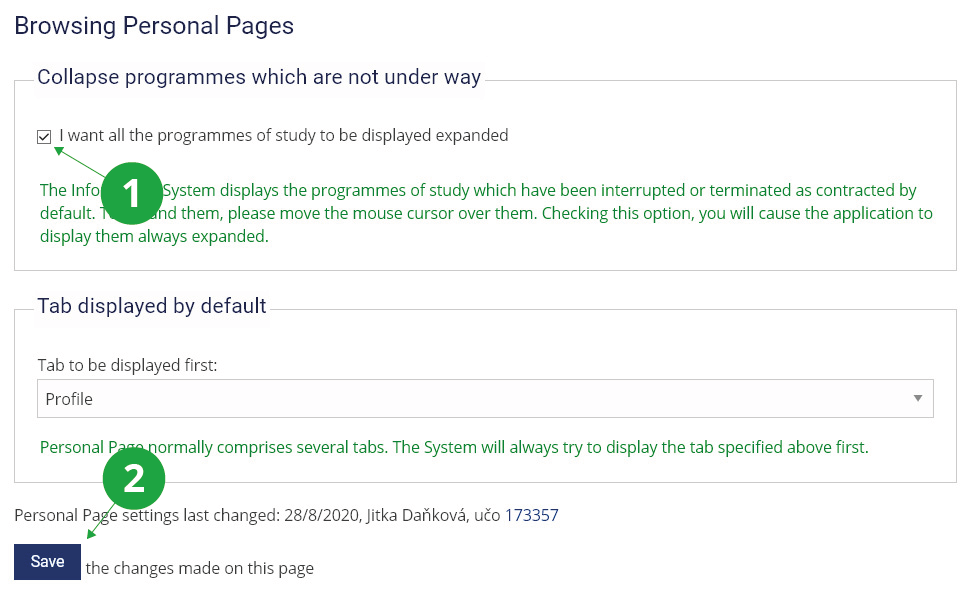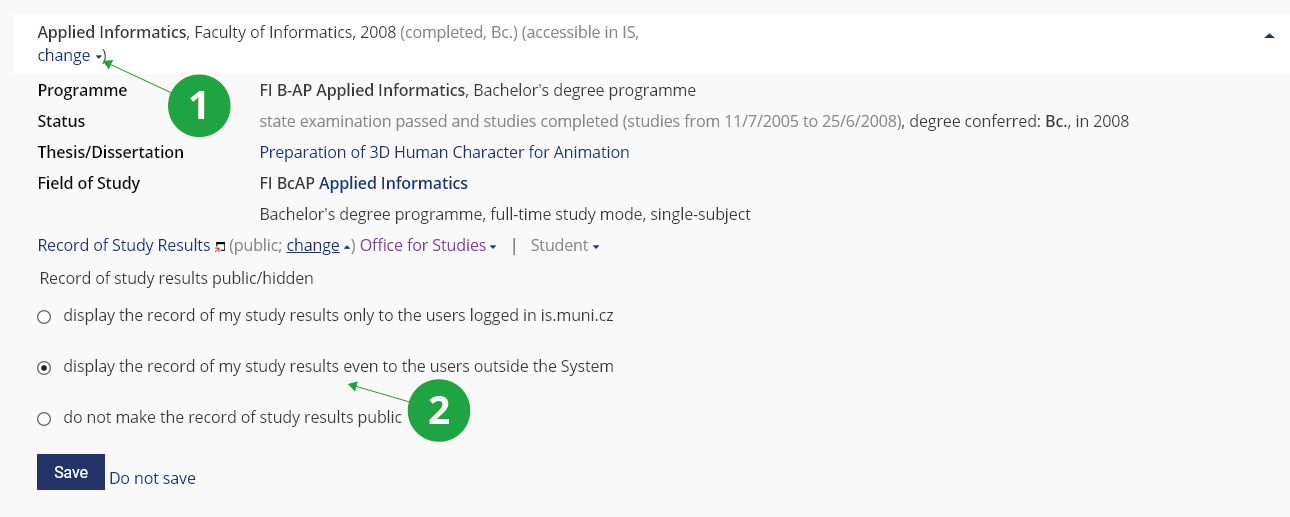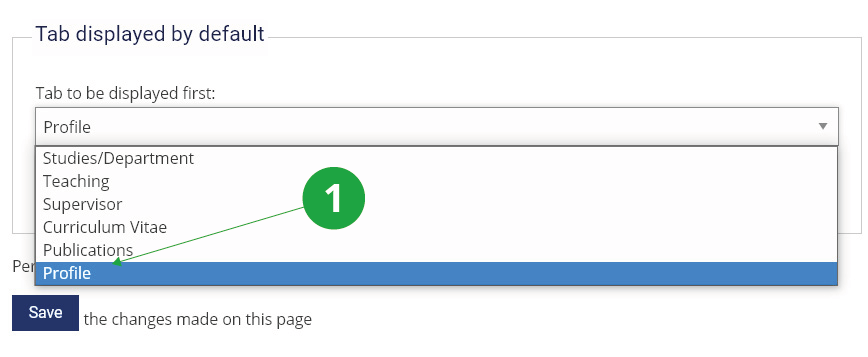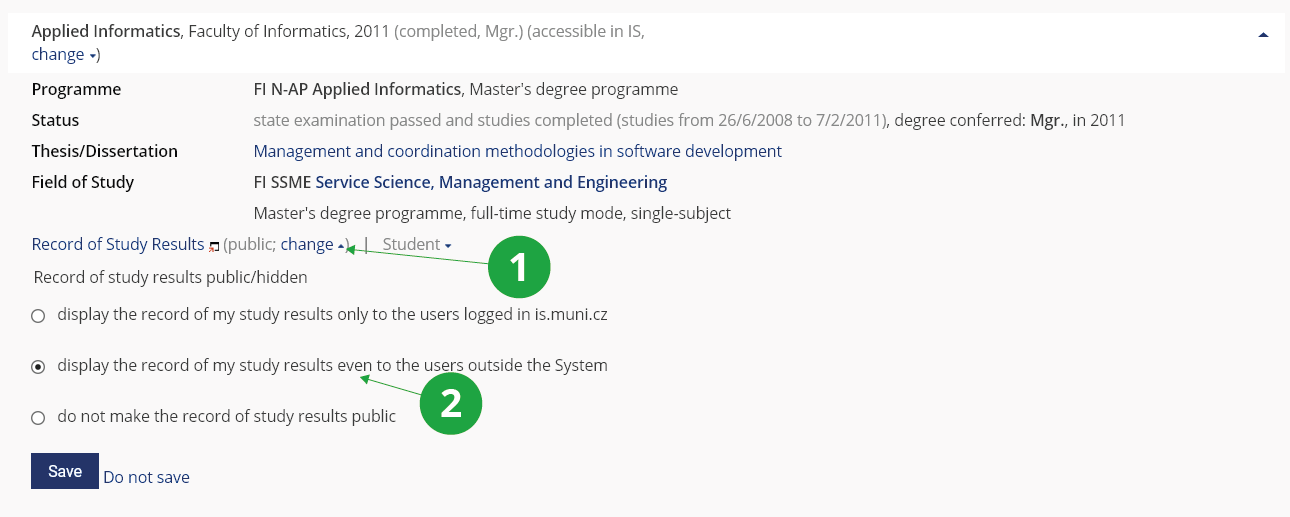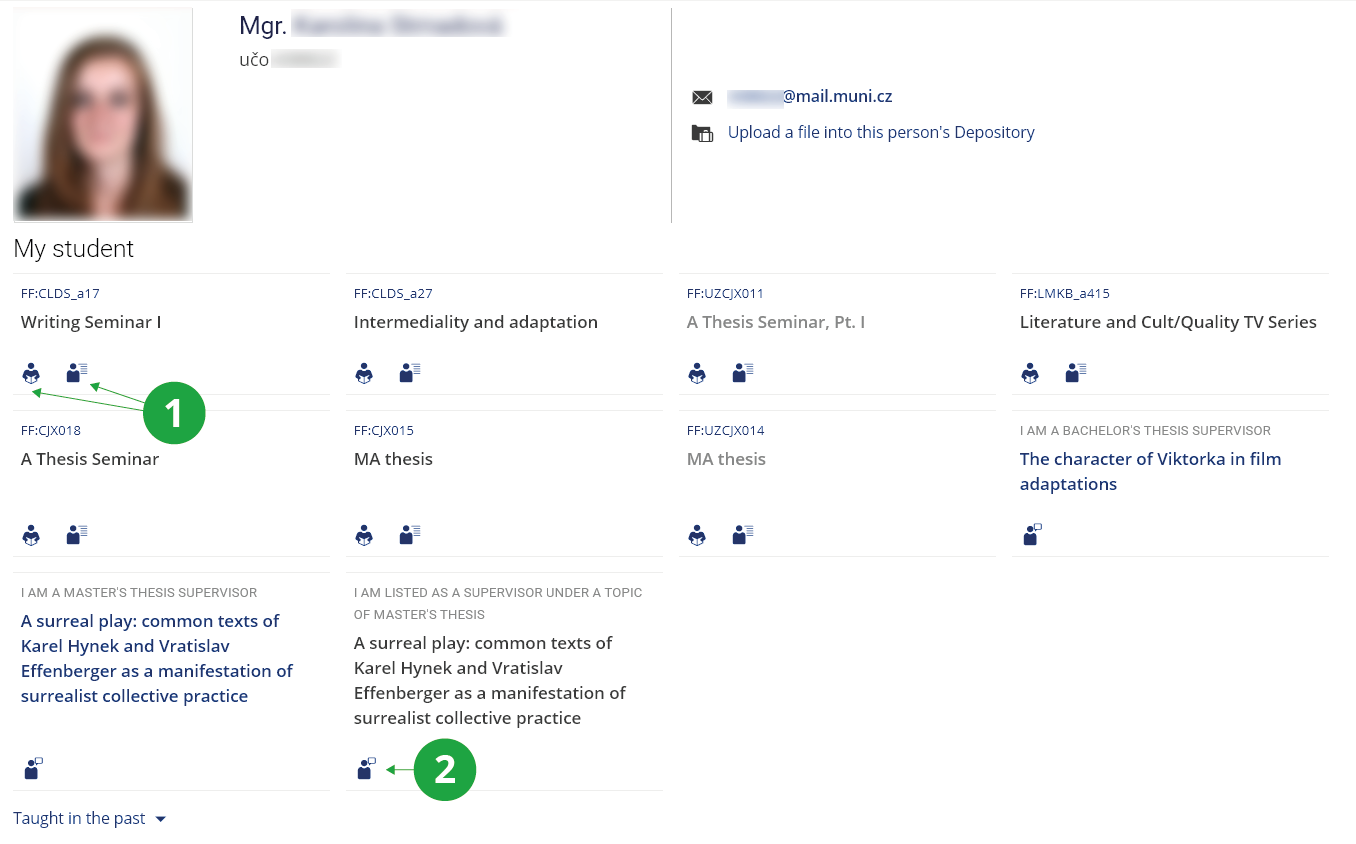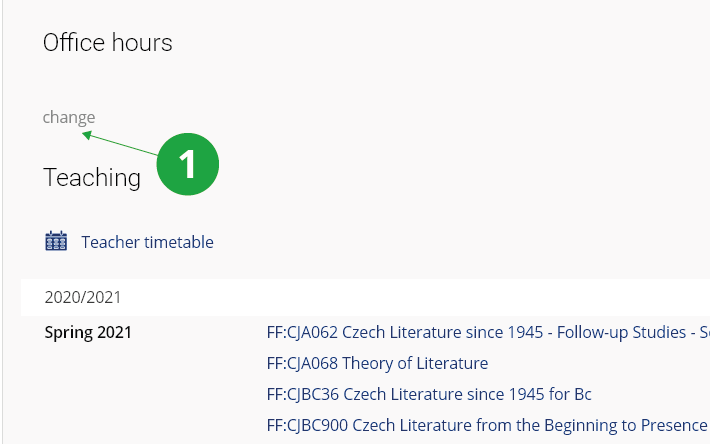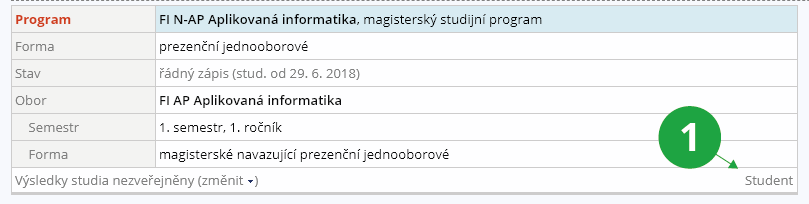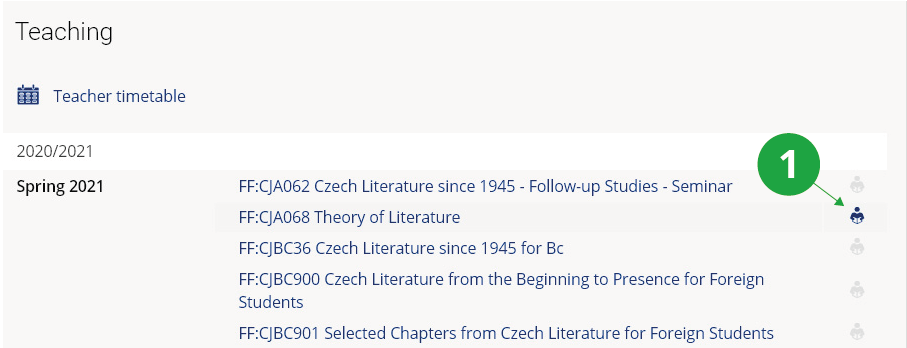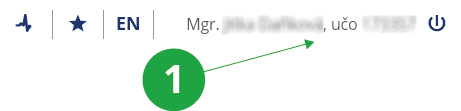- 1.Is there any way of finding a person studying at or working for the University?Yes, there is. Please use the application the path to which is as follows:The Information System PeopleThe application allows you to search for the person and it, provided he/she is found, displays his/her personal page. The person can be searched for by his/her first name, last name, maiden name, personal identification number, and user name (log-in name). The users with special access rights are also allowed to search some other databases – an option only available to a few for privacy reasons.
- 2.Which people can I search for?On May 25, 2018, the method of handling personal data changed and it was necessary to adapt the search and display of users. The search rules below now apply. Unlogged users can search for the following people:
- current employees,
- users who have set up a public view of their profile in the People app (https://is.jamu.cz/auth/lide/lide_edit).
- current employees, professors emeritus, persons with an agreement on activities or work performance, externs (persons who are introduced in the application for registration of externals directly in IS) and guests (persons introduced from the Guest Evidence application at MU, which is located in Inet) including persons who have terminated their relationship with MU during the last six months,
- current students, including students who have completed their studies during the last six months,
- Users who have set up a public view of their profile in the People app (https://is.jamu.cz/auth/lide/lide_edit),
- users who have provided the consent "The ability to be searched for by authenticated IS users" in the application Consent to the provision of IS services (https://is.jamu.cz/auth/privacy/former),
- persons who are registered as teachers of a subject in the current semester.
- 3.I want all my programmes of studies to be displayed expanded. What shall I do?The Information System displays the programmes of studies which are not under way as contracted by default. To disable this option, please use the following path:The Information System People Settings Chování aplikace (Browsing Personal Pages) Collapse programmes which are not under wayCheck the option I want all the programmes of studies to be displayed expanded and click on Save.
1 Check this to have the programmes of studies displayed expanded.
2 Save.
- 4.I want to make the information on my studies public/keep it hidden. What shall I do?It is only certain programmes that support the choice.
- The information on the programmes of studies that students are currently enrolled in is displayed by default and cannot be hidden.
- The information on the programmes students failed to complete and that on lifelong learning programmes is hidden by default and can only be browsed by the student himself/herself and some staff members.
- The information on the programmes of studies that students completed can be made public or hidden.
1 Link to view the form.
2 Option to hide / show the selected study.
- 5.I want another tab to be displayed by default. What settings shall I change?Every Personal Page consists of several tabs such as Workplace and Studies, Teaching, Supervisor, Curriculum Vitae, Publications, and Profile. To configure the page the way that makes it display one of these tabs by default, please use the following path:The Information System People Settings Chování aplikace (Browsing Personal Pages) Tab displayed by defaultSpecify the tab and click on Save.
1 Select the tab.
- 6.How is my Personal Page displayed to other users?You can browse you Personal Page in several modes to find out how it is displayed to various visitors to it (e.g. a user visiting the page from outside the System, people belonging to your group of My Friends, staff, etc.). Here is the path to the links with previews:The Information System People Settings Chování aplikace Personal Page display modeThe page offers you several user types to choose from. Your Personal Page is not accessible to people outside the Information System. Provided you want to make it accessible to everyone, please click on the option 'I want my page to be accessible to people outside the System, including the information listed in my Profile tab.' the path to which is as follows:The Information System People Settings Chování aplikace Personal Page display modeYou can find the information on your current settings at the bottom of your Personal Page. These settings also affect the way your Personal Page is displayed at www.muni.cz.
- 7.I do not like my photograph. I do not want it to be displayed on my personal page. What shall I do?You can disable the photograph mode using the following path:The Information System People Settings Chování aplikace Select my photograph modeHowever, provided you find something amiss with your photograph, you should have a new one taken since disabling the photograph mode will prevent you from seeing the other IS users' photographs.
What you should realize, though, is that even if you disable the mode, your photograph will still be displayed to the Office for Studies staff and teachers teaching the courses you have enrolled in for identification purposes. - 8.When and where can I have myself photographed?You can have yourself photographed every Tuesday and Thursday. For further information, go to https://it.muni.cz/sluzby/fotografovani-osob.
- 9.I cannot see the other IS users' photographs. What is the problem?Please make sure you have the photograph mode enabled. To do so, use the following path:The Information System People Settings Chování aplikace select photograph modeAnother cause of the problem may be the fact that your photograph is not stored in the System yet. If this is the case, have yourself photographed as soon as possible, please.
- 10.Is there any way of protecting my photograph against possible misuse?Yes, you can have a watermark of your personal identification number printed on your photograph. Provided you wish to enable the watermark mode, do so in the section the path to which is as follows:The Information System People Settings Chování aplikace select photograph modeNevertheless, the likelihood of your photograph being misused is comparatively low since the System administrators constantly monitor the numbers of photographs displayed to individual users. Provided one of them has a large number of photographs displayed, his/her access to them is denied.
- 11.Are there any rules governing the use of photographs displayed by the Information System?The IS users can, after logging into the System, browse other users' photographs. These should be utilized merely for identification purposes inside the System. Any other use of these, their distribution outside the System, and their batch downloading are strictly prohibited. The Information System hosts tools that keep track of the numbers of photographs displayed to individual users. Provided it detects a massive download or display of photographs by someone - an indicator of their possible misuse, it will disable the culprit's access to them. Violating the aforementioned rules may lead to blocking the violator's access to the IS photographs and make him/her subject to disciplinary proceedings.
- 12.I would like to make the record of my study results accessible via my Personal Page. What am I supposed to do?Under each of your programmes of studies you can find a link to a form enabling you to activate this option and specify which users your study results should be displayed to. Once you change the settings, remember to save them.
1 A link to the form.
2 Display options.
- 13.My Personal page shows a wrong degree in front of my name. What am I supposed to do?Please contact the Office for Studies at your faculty. The contact information is available at https://is.jamu.cz/auth/studium/studijni.pl and it is also listed at the bottom of every IS page.
- 14.My Personal Page shows wrong workload, position, office, or telephone information. What am I supposed to do?You can also apply for the change using the section the path to which is as follows:Contacts Browse contact information (and submit an application for a change in it)
- 15.What can I use the My Student section for?This section facilitates teachers' and supervisors' work by allowing them to enter their Teacher's Notebook directly from a selected student's Personal Page. Provided you are a teacher, this page lists all of your courses the student is currently enrolled in or was enrolled in in the past. Each of these has a link enabling you to enter its Teacher's Notebook or a section containing detailed information on the student. Provided you are a supervisor, you are also provided with an option to enter the Supervisor section.
1 An operation on a course at the list of courses the student is currently enrolled in.
2 Information related to thesis supervision.
- 16.Where and how can I post information on my office hours?You can post information on your office hours on your Personal Page under the Teaching tab. To do so, click on change, enter some text into the text field (e.g. Monday, 13:00 - 15:00) and save it.
1 link to the office hours section
- 17.Links to other applicationsYour (or someone else's) Personal page also enables you to access other IS applications such as Students, Teacher, Study-Related, etc. Who can access what directly from his/her Personal Page:
- A student can enter the Student application for each of his/her programmes of studies.
1 Link to the Student application.
- A teacher can access individual Teacher's Notebook applications clicking on the links listed in the Teaching
section. Using the links listed on his/her students' Personal Pages, he/she can enter Teacher's Notebook and
pages containing detailed information on the students.
1 Link available in the Teaching tab to Teacher's Notebook applications.
Provided you often use Teacher's Notebook applications, you might want to be able to access it using the following shortcut: Each IS page displays your personal identification number (učo) in its upper right-hand corner. This number, when clicked on, takes you to your Personal Page, where you can have the tab titled Teaching displayed by default. As this tab lists all your courses, using the path described above, you can reach a certain course-related application from any IS page in only two clicks.
To specify the tab you want the System to display by default, please go to the People section and click on 'Change the People application settings'.1 takes you to your Personal Page.
- Office for Studies staff can enter the Study-Related section from every student's Personal Page.
- A student can enter the Student application for each of his/her programmes of studies.
- 18.The person I knew has passed away, but IS does not seem to be aware of this.Please let us know about the fact by sending us an e-mail to
jamuis . fi
fi muni
muni cz
cz - 19.I have found some harmful contents on someone's Personal Page. What shall I do?Please let us know about the fact by sending us an e-mail to
jamuis . fi
fi muni
muni cz
cz
Provided you have failed to find the information you were searching for, you can contact us at  fi
fi muni
muni cz
cz